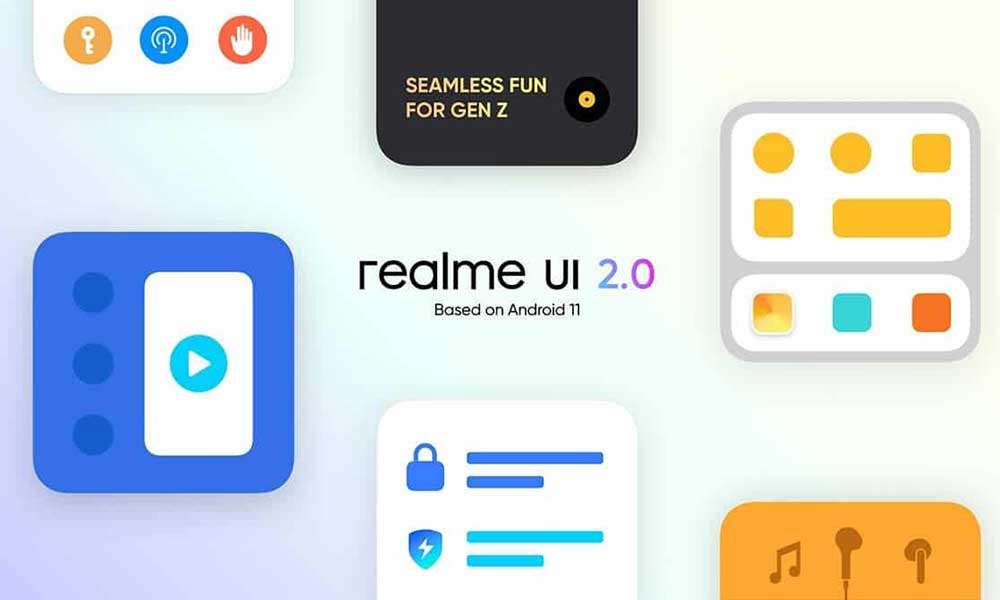However, the number of pre-installed apps depends on the manufacturer. For example, Google only offers stock Google apps pre-installed on its Pixel series devices without any third-party unnecessary apps. So, all the Realme device users (Realme UI 1.0 / Realme UI 2.0) can easily debloat all the unnecessary pre-installed stock Google apps or even third-party apps in a couple of minutes or so.
Uninstall Bloatware (Pre-installed Apps): Realme UI 1.0 / 2.0 Debloat Apps List
A huge thank to thank XDA Junior Member Mywk for sharing the list of the app package name.
Please Note: It doesn’t require root permission and it doesn’t even affect the Future OTA updates on your Realme device. But make sure that you’ve backed up all the important data of your phone before doing anything. If you remove the core system package, it will surely gonna affect ur system stability or performance. RootMyGalaxy.Net members will not be responsible for such an issue. Do this at your own call.
Requirements:
Install Android USB drivers for your device. Download the ADB binary for your particular Operating System like Windows/Linux/Mac. Enable USB Debugging on your Realme device. Go to Settings > About Phone > Tap on Build Number 7 times > Go back to Settings > System > Advanced > Developer Options > Enable USB Debugging. Also, enable the OEM Unlock from the Developer Options. Connect a USB cable to the Realme device as well as to the PC. When the pop-up appears asking you to authorize the device, allow it. Now, open a command prompt from the Start menu. Type CMD and click on it. Once Command Prompt opens, type the below command and press Enter.
This should return the device ADB ID. If not, please go back and retry the above steps. Now, use the following commands to find the apps that you want to disable.
Uninstall Bloatware Realme UI (Stock Google Apps)
If you want to re-install Apps:
Use the below command with the specific app package name to re-install it on your Realme device. Keep visiting the blog for more info. Source: XDA Developers