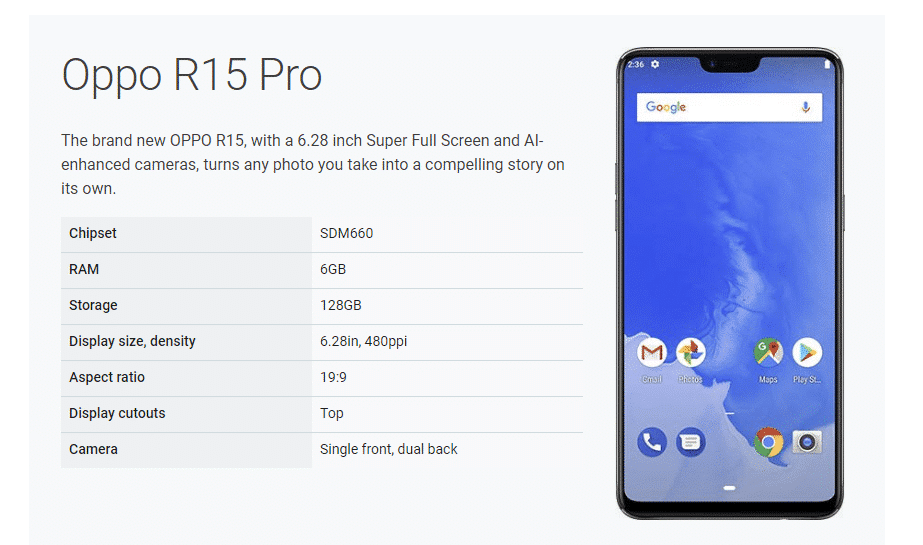Thanks to Project Treble, now non-Pixel users will also get the beta version of Android P on their devices. Previously this was not possible. Only Google phones used to get the latest Android Beta update. This is really a great thing for non-Pixel users. The search engine giant has already released the first Developer Preview of Android 9.0 (P) 2months ago and recently released the 2nd Developer Preview. All the Pixel devices have already started getting the Android P beta update but this time other devices too will get the beta update of Android’s latest version. Oppo’s R15 Pro which is their latest Android smartphone has received the Android P (9.0) beta firmware. The ROM is not fully stable and can’t be used as a daily driver. If you use your Oppo R15 Pro as your primary device then we recommend you not flash the beta firmware.
About Android P (9.0) Beta
Like any other beta releases, this Android P beta update has some bugs and it can’t be used as in daily life. If you are a developer you can install beta firmware to check who the OS is but if you a normal user, then we don’t recommend you flashing the beta firmware on your main primary device. Below we have listed some bugs MTP with USB, identified as charging mode, other options like transfer mode are greyed out. Personal hotspot functions cannot be used normally; The browser is flashing while playing video The mobile Volte video call function is not stable and not working fine. After the call is connected, it automatically switches to the GSM network. Does not support telecommunications Volte function For more information about the bugs and other stuff, please check the source page here
You May Like: Oppo R15 Common Problems and Fixes – Battery, Performance, Wi-Fi, Bluetooth, Camera and More
Download Android P (9.0) beta For Oppo R15 Pro
Download Android P beta for Oppo R15 Pro
How To Install Android P (9.0) beta On Oppo R15 Pro
Download the firmware and extract it and then transfer the package to your phone’s internal memory. (password: yoaq) Now boot your device into recovery. Switch off the phone then press and hold the Power and Volume down buttons at the same time. From recovery select the installation upgrade and locate the extracted firmware file and then tap on “Install” to begin the upgrade process. Now, wait for the process to complete. On completion, a message will pop up saying that the “Installation” was “Successful.” Tap on Restart and your device will be booted into Android P Beta.
If you have any question regarding this guide feel free to leave that in the comment section down below.